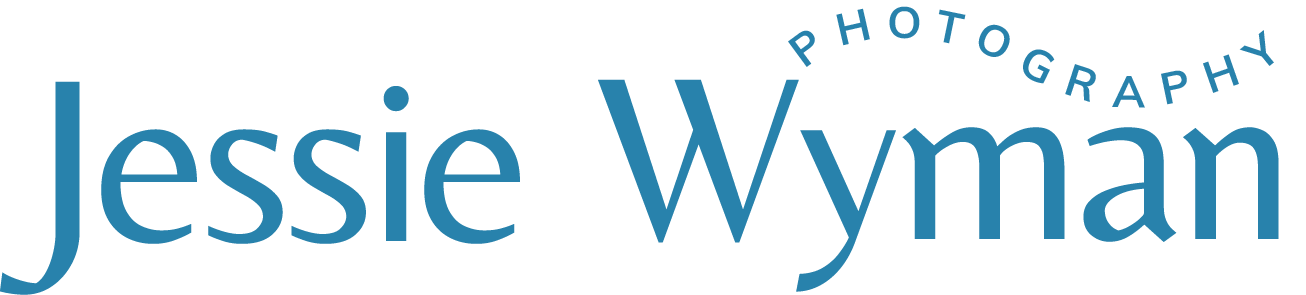How to Extend Flay Lay Backgrounds
One thing I’ve had to learn a lot over the years how to utilize photoshop in a variety of ways. And one thing I had to learn while doing product and stock photography is extending backgrounds. There are so many different ways to do this, but I have a few go-to ways in which I extend backgrounds that are pretty tried and true.
You can click on the video below or see a step by step if you scroll a bit further.
Here is a step by step:
Create a new background copy. This is so you have the orignial still available should you need to start over.
2. Take the rectangle marquee took and draw a rectangle at the edge of the background. Thats the tool on the left-hand side of the window, second from the top.
3. Go to Edit > Fill > Content Aware. This may take a few moments, but generally works pretty well. If you have a busy image with lots going on it may not work and you will get a wonky result. If so, try one of the other methods further below.
4. Clean up any areas using the clone tool. The clone tool is on the left-hand side about 6 down. Yours may be different depending how you set up your work space.
5. Because the other side of the image isn’t square, I’ve decided to use the poly lasso tool to outline the area that needs to be filled with the white background.
6. Once selected use the content aware- fill feature by going to Edit >Fill >Content-Aware just let we did on the right side.
7. Another method is to ‘stretch’ the backdrop. You can do this by taking the marquee tool and creating another rectangle, but this time only on the backdrop.
8. With the area selected, go to Edit>Free Transform or Command+T. Once that is selected you will drag the center handle over to the right while holding down the SHIFT key. This will drag, or stretch the square over to the right!
10. You will now have an image like the one below. I wouldn’t really recommend using the stretch method on the left hand side, but you can use the poly lasso tool method mentioned in step 5 above. You also have to be aware of stretching. In some cases you will be able to see the pixels actually stretching and you won’t get a clean result. That is when I would try the content-aware-fill option or even just going over the area carefully using the clone tool.
11. There you have it! Extended background for your flat lay images!
Questions? Leave a comment below!